This article will help us understand the usage of bootstrap framework within Angular. To understand a little about bootstrap, Bootstrap is the most popular HTML, CSS, and JavaScript framework for web front-end development. It’s great for developing responsive, mobile-first web sites.
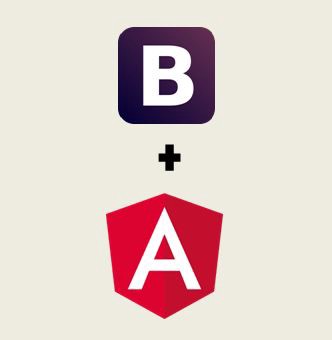
Step 1. Create a new Angular Project
So, to apply bootstrap to your angular project, the very first step is to create an angular project using ng new.
$ ng new bs_ang
Step 2. Install Bootstrap
To add bootstrap to an angular project, there are different ways:
— Adding Bootstrap from CDN
— Adding Boostrap via NPM
From CDN
The CSS and JS files of bootstrap can be directly accessed from a CDN (Content Delivery Network). The CDN links for Bootstrap can be found at http://getbootstrap.com/getting-started/
In the index.html, insert <link> element (It will appear like given in the picture below) to get the Bootstrap CSS file after the <head> tag.
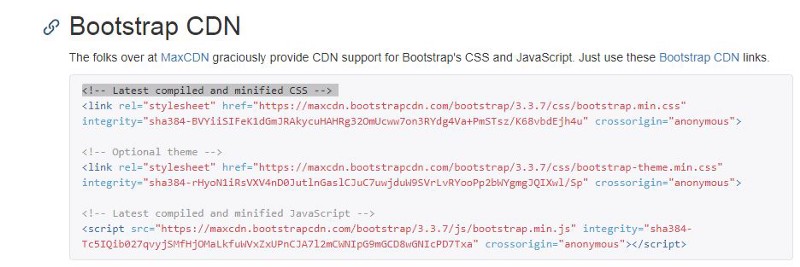
Your index.html must look like this now.
https://gist.github.com/NishuGoel/8f56fa4dc3bfe26eab953421c7f587f2
Now, to use this bootstrap inside one of our components, lets take this example.
In our app.component.html,i.e.,
https://gist.github.com/NishuGoel/22c561d3f08d5efc3fea94cba2324f3e
The result shows as follows if bootstrap framework is not applied.

However, when you apply the bootstrap framework in your app.component.html, i.e.,
https://gist.github.com/NishuGoel/8310fdd12cde1587bd33e380482c9c1f
it appears like:

Look at the difference in the presentation with Bootstrap applied to Angular!
Via NPM
Use $npm install boostrap@3
After installing, find the bootstrap CSS file here: node_modules/bootstrap/dist/css/bootstrap.min.css and add it to the <link> element in the index.html
And then, apply bootstrap to any component as we did earlier.
We can also change the bootstrap theme from websites like Bootswatch, (https://bootswatch.com/) by simply copying the URL of a particular theme and pasting it in the index.html

